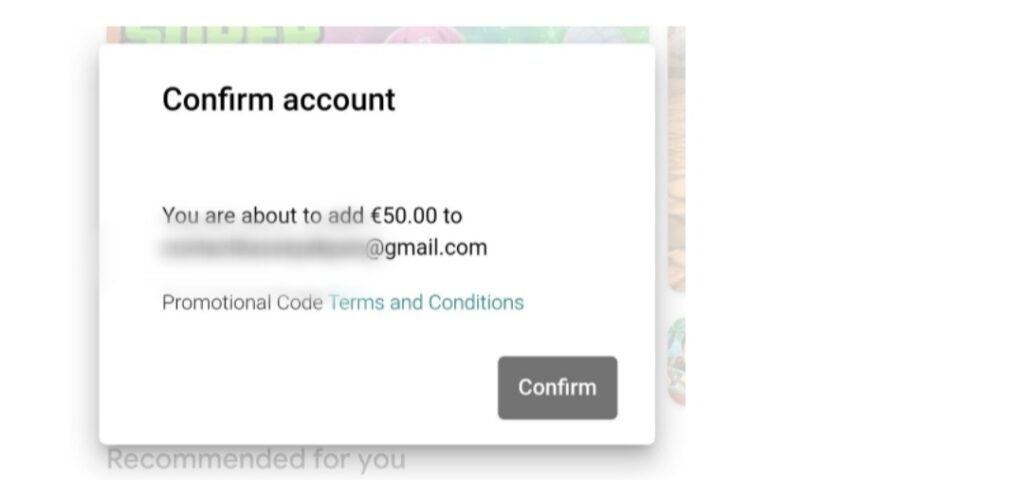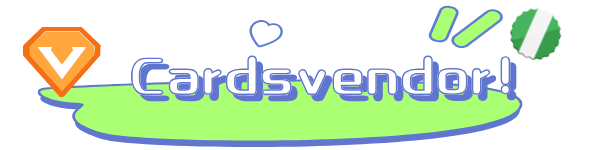Have you recently gotten a Google Play gift card? Maybe you purchased one from a store, received it as a gift, or perhaps you’re an Android enthusiast eager to fully utilize your device and tap into its hidden potential. A Google Play Gift Card grants access to premium features in the Play Store, enhancing your Android experience. By using a Google Play Gift Card, you unlock various benefits to help you get the most out of your Android device. But before diving into purchases, it’s a good idea to check the balance on your card.
Wondering how to check the balance on your Google Play Gift Card?
This guide will walk you through the steps to check your Google Play Gift Card balance effortlessly.
Why Check Your Google Play Gift Card Balance?
1. To manage your spending.
Although the value of your gift card is usually printed on it, confirming your balance before making any purchases is a smart move. Google Play Gift Cards come in various denominations, so knowing the exact amount helps you spend wisely and plan your purchases accordingly.
2. To avoid overspending.
By checking your balance, you can ensure that you’re not exceeding your budget and can make informed decisions when using the funds on your card.
3. To check for tampering.
If you’re thinking of selling your Google Play gift card, verifying its balance is essential to confirm the amount available and the card’s condition.
Looking to sell an unwanted Google Play gift card? Cardsvendor offers the best rates for your card.
How to Check Your Google Play Gift Card Balance
There are several ways to check your Google Play Gift Card balance. In this guide, we’ll show you simple methods using your Android device, a computer, or a web browser.
How to Check Google Play Gift Card Balance on an Android Device
Yes, you can easily check your Google Play gift card balance directly from your phone. Here’s how:
1. Open the Google Play Store app on your phone.
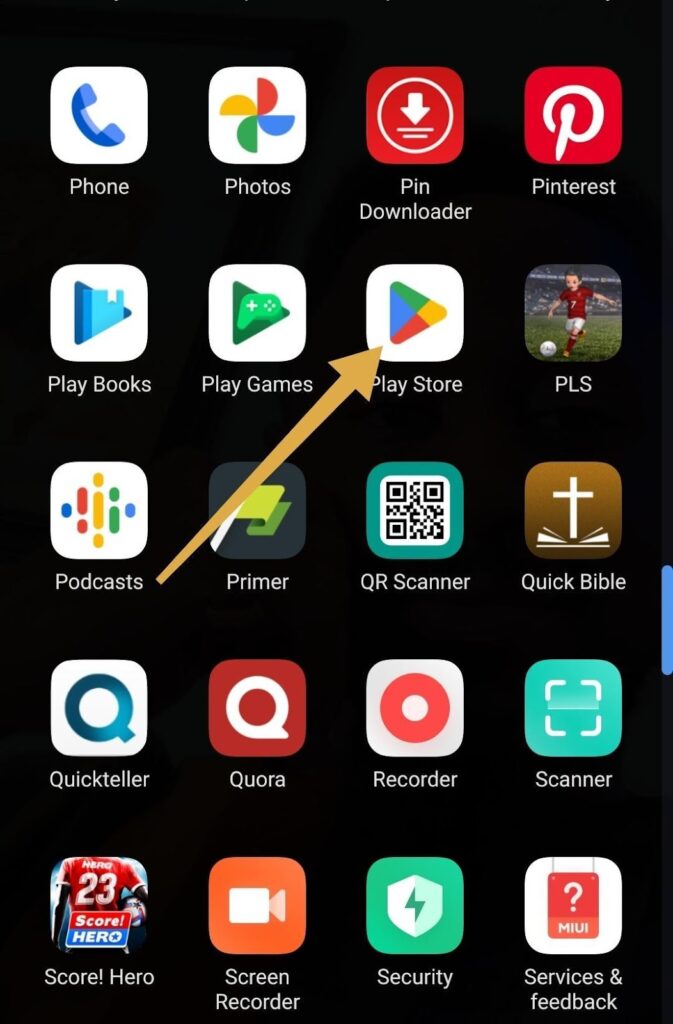
2. Tap on your profile icon to reveal a drop-down menu.
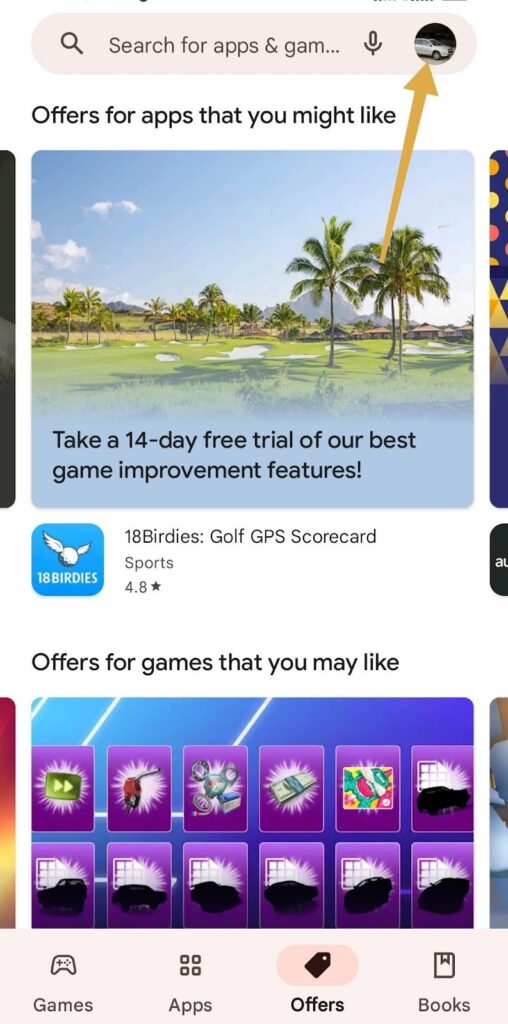
3. From the menu, select “Payments and Subscriptions.”
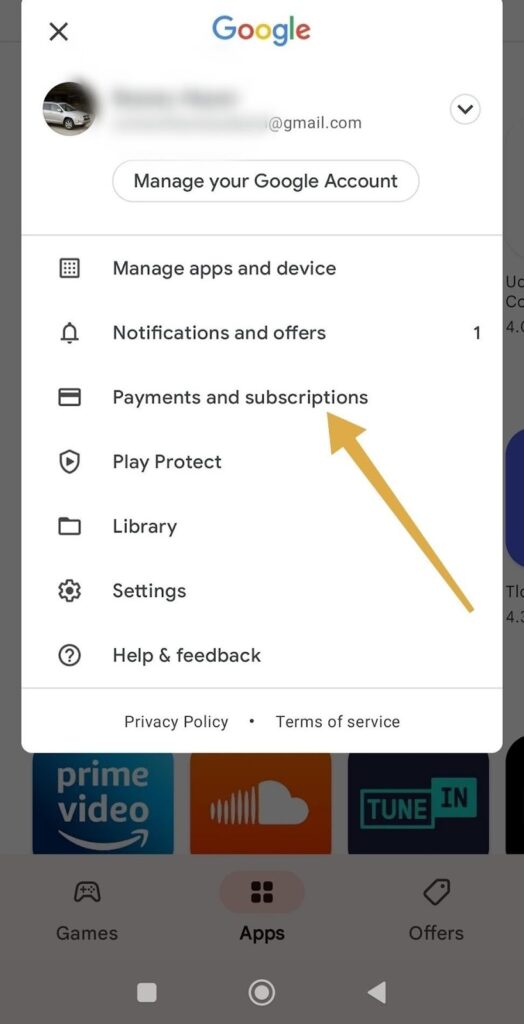
4. Click on “Redeem Code.”
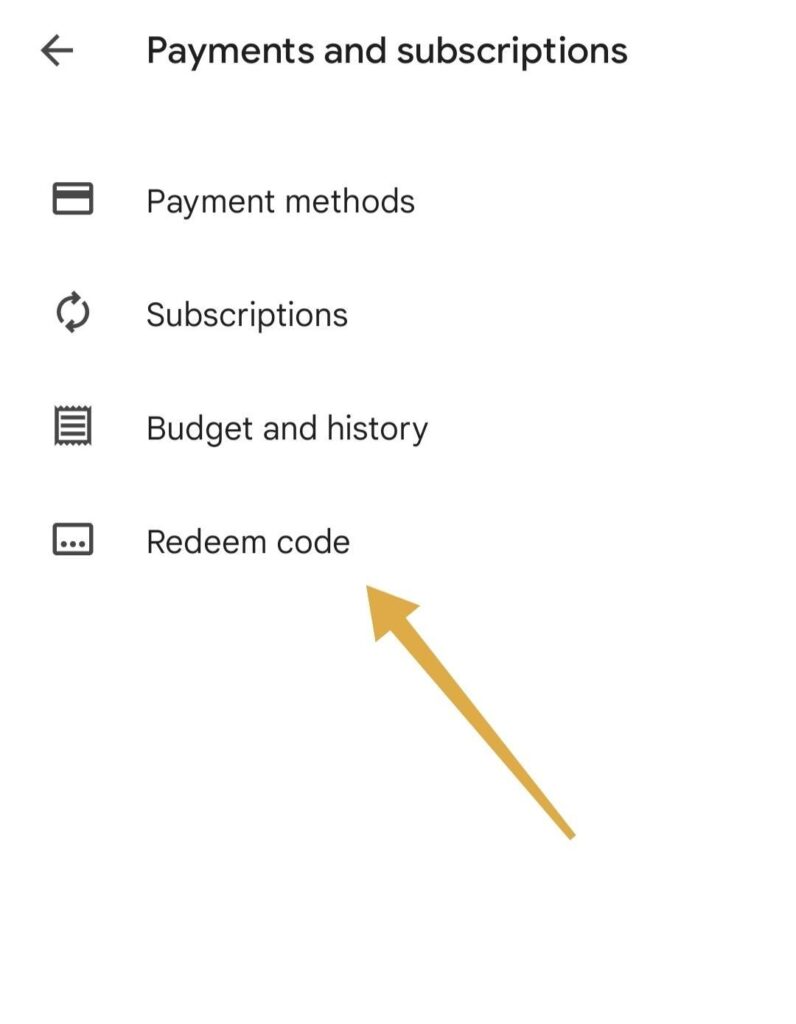
A pop-up will appear asking for your gift card code.
5. Enter the code from the back of your Google Play Gift Card.
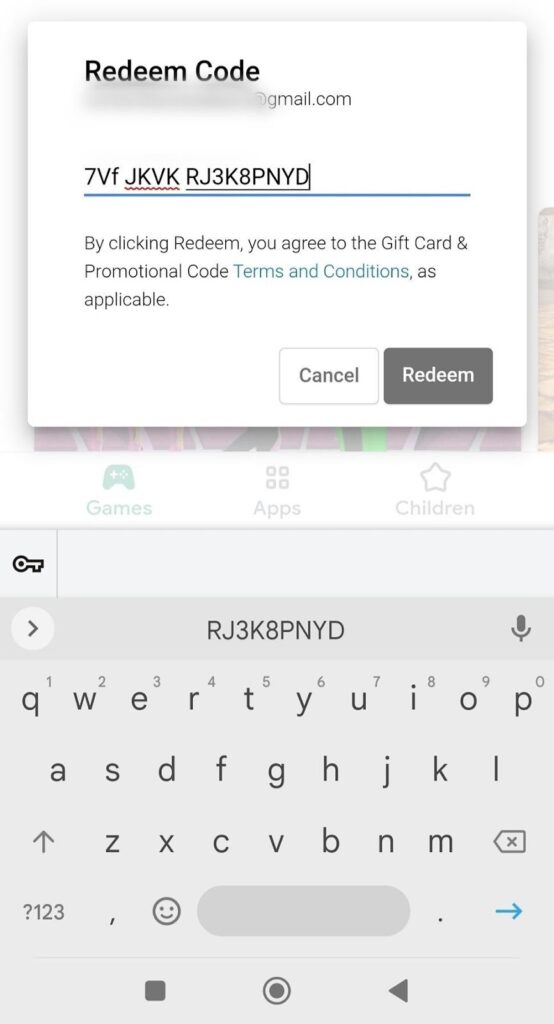
If you click “Redeem,” the balance on your card will be displayed.
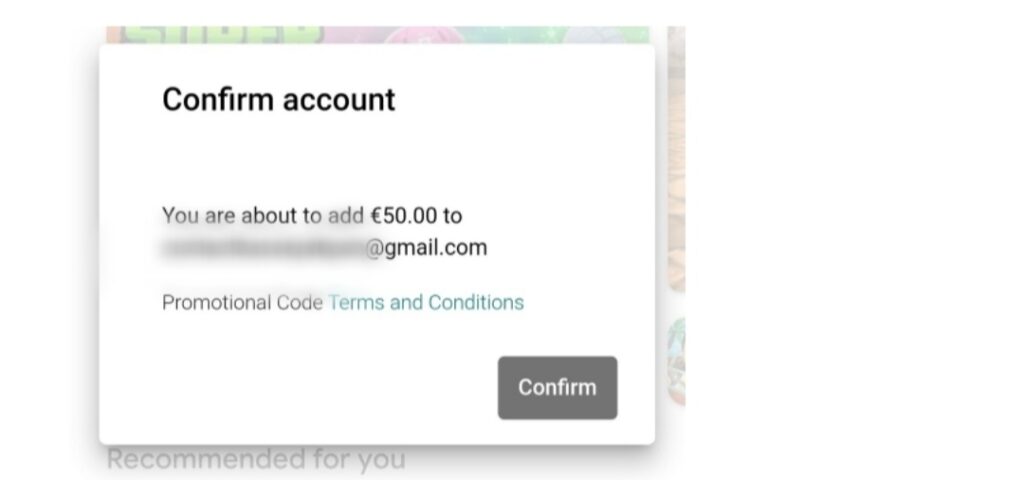
To transfer the amount to your Google Play account, click “Confirm.” If you only wanted to check the balance, you can cancel the process.
#### How to Check Google Play Gift Card Balance on a Computer
1. Open your browser (Firefox, Chrome, Microsoft Edge, etc.) and make sure you’re signed in to your Gmail account. If you don’t have one, sign up for it, as you need it to access the Google Play Store.
Visit www.play.google.com and log in using your email.
2. Click on the profile icon in the top-right corner of the screen to open a menu.
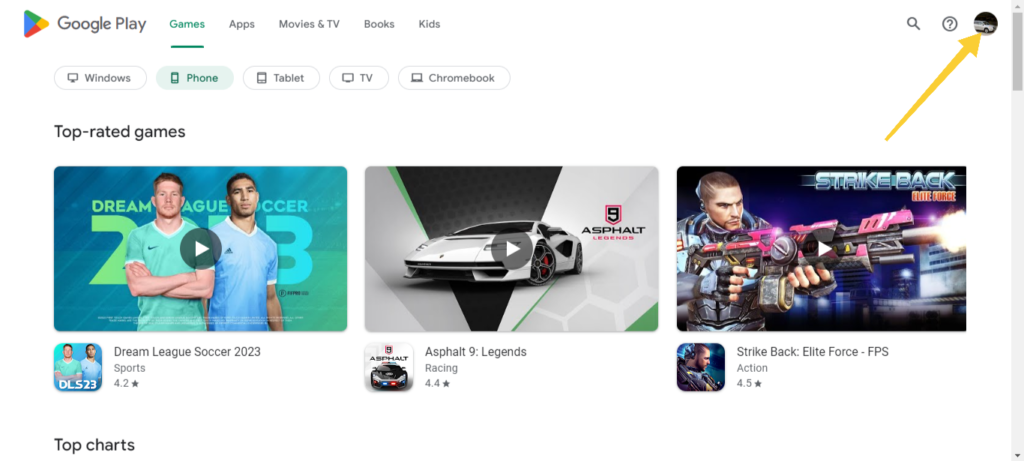
3. From the drop-down menu, select “Payments and Subscriptions.”
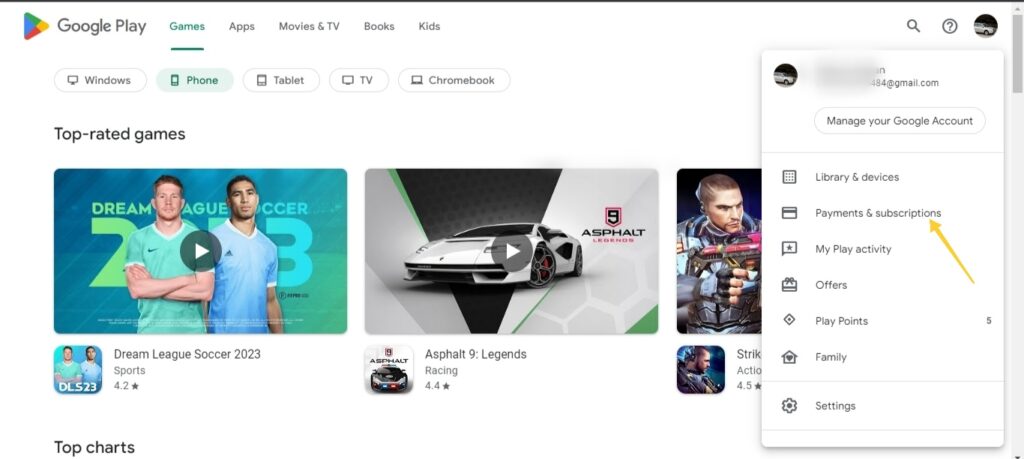
4. Scroll down and click “Redeem.”
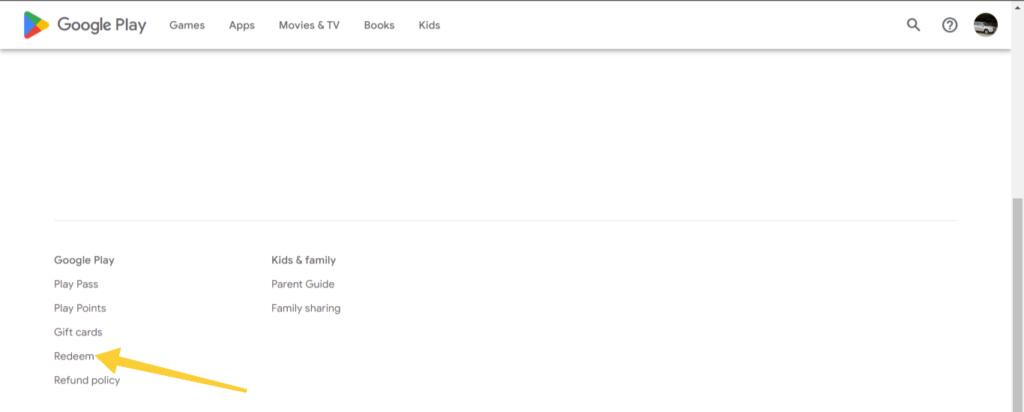
Next, carefully scratch the label on the back of your gift card to reveal the 16-digit code.
5. Enter the code and click “Redeem”. The balance of your Google Play gift card will be displayed.
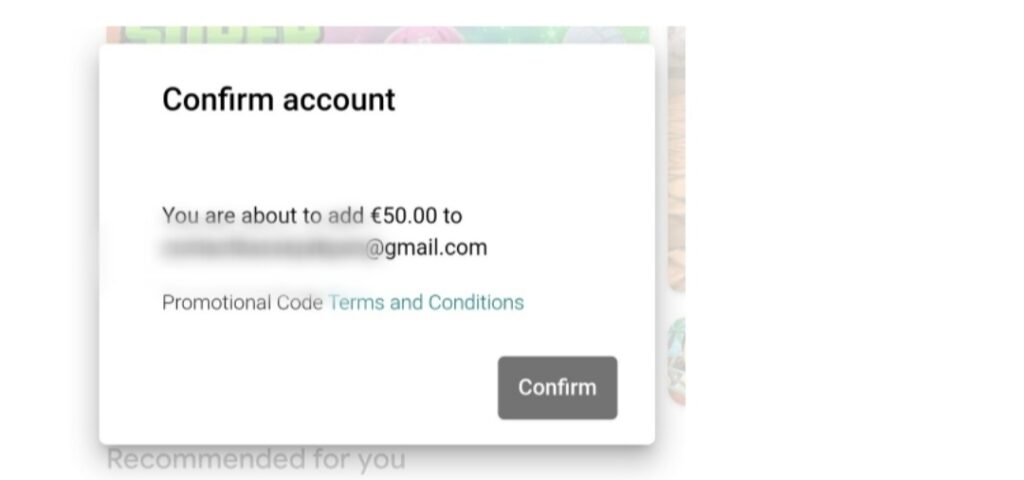
If you have an e-gift card, check your email for the code, enter it on the Google Play Store, and click “Redeem” to see the balance.
If you’re only checking the balance, you can cancel here. If you wish to redeem the value to your Google Play account, click “Confirm” and the balance will be transferred.
That’s how easy it is to check your Google Play gift card balance—you can do it right from home.
How to check your Google Play gift card balance using a mobile browser:
You can also check your balance from your mobile phone’s browser. To do this:
Visit www.play.google.com using your preferred mobile browser.
Click on your profile icon at the top right corner.
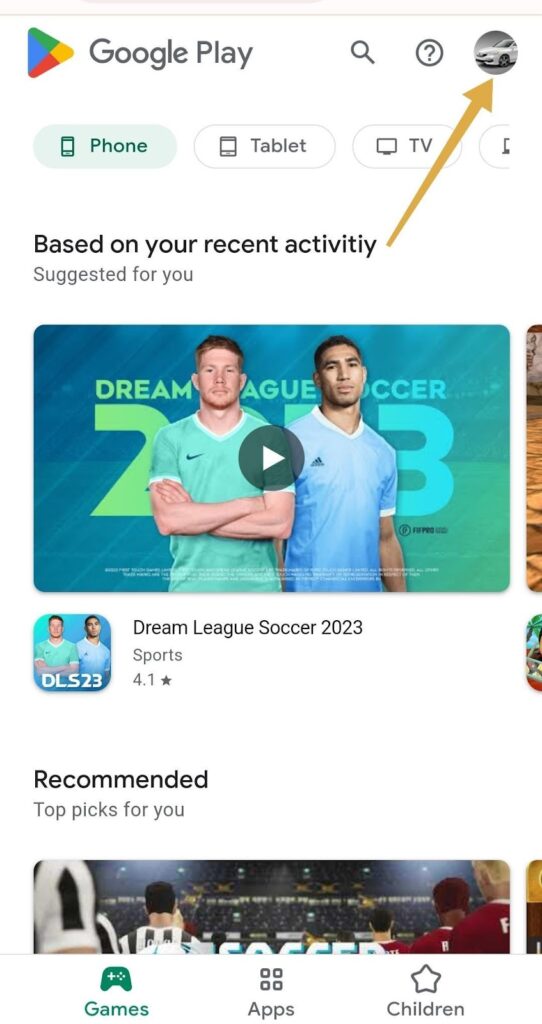
3. Scroll down and click on “Payments and Subscriptions”.
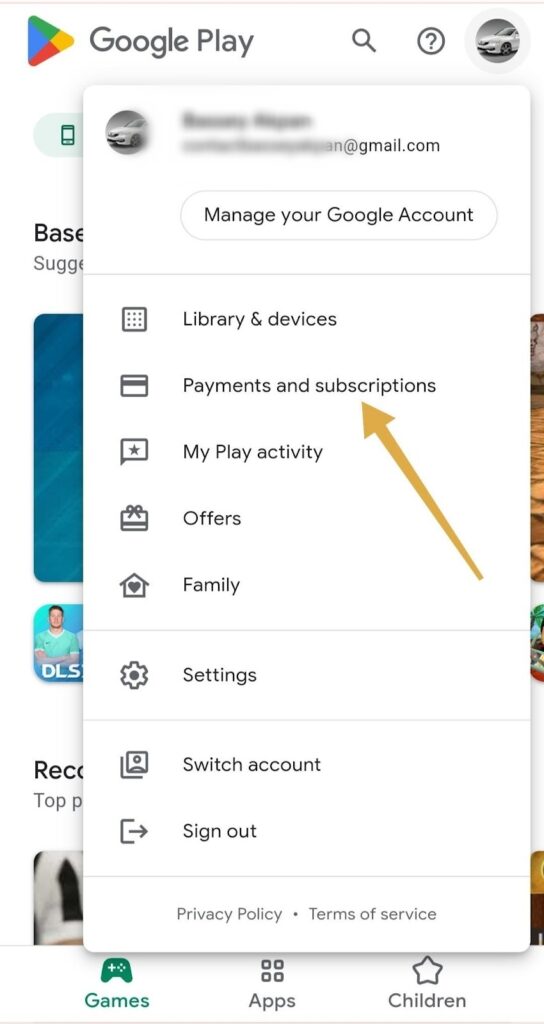
4. Scroll to the bottom and tap on “Redeem”.
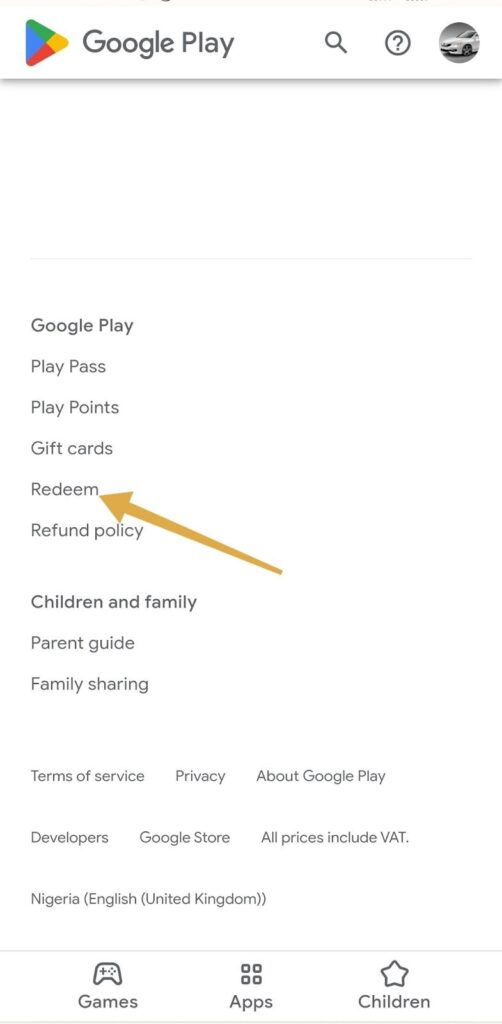
This will open a window where you can enter your gift card code.
5. Enter the code and tap “Redeem”. Google will display your card’s balance.
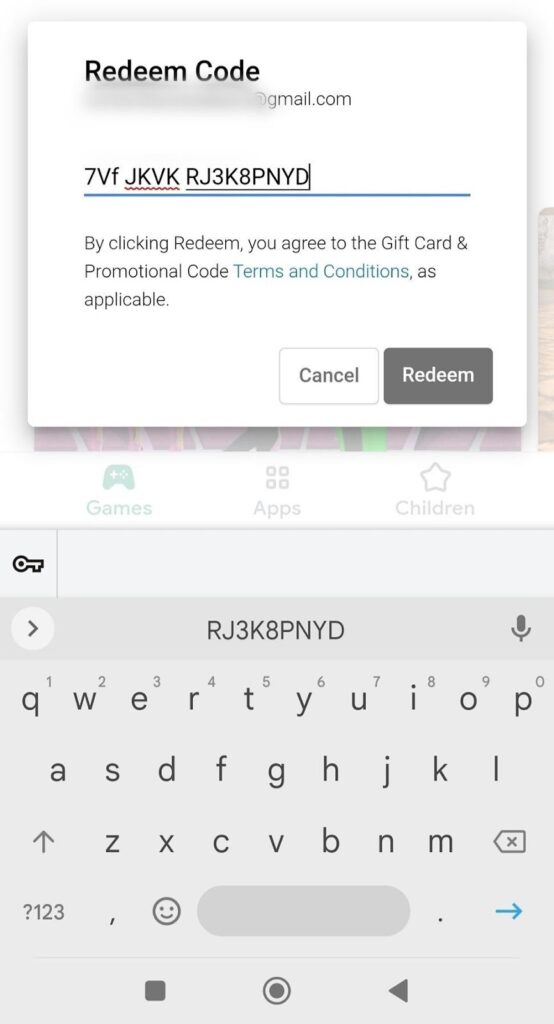
Tap “Redeem” and Google will display your gift card balance.